Positioning
Positioning controls where assets appear in your video. Because source assets vary in size and aspect ratio, Shotstack provides multiple properties that work together to give you precise control over placement and sizing.
Common positioning patterns
Before diving into how each property works, here are solutions to common positioning needs:
Consistent sizing for variable images
When using images of different sizes or aspect ratios (common in templates with user-provided content), set fixed dimensions with the appropriate fit mode to ensure consistent layout:
{
"asset": {
"type": "image",
"src": "https://shotstack-assets.s3.amazonaws.com/images/woods1.jpg"
},
"start": 0,
"length": 5,
"width": 400,
"height": 400,
"fit": "contain"
}

By setting fixed width and height values, every image—regardless of its original dimensions—will occupy exactly 800x450 pixels in your video. This is critical when working with user-provided content where source image sizes vary unpredictably.
The fit property determines how the source image fills this fixed area:
fit: "contain"(shown above) - Scales the image proportionally to fit entirely within the 800x450 area. Maintains aspect ratio but may add letterboxing. Best when you must show the complete image.fit: "crop"- Fills the 800x450 area by cropping the source image. Centers the crop region.fit: "cover"- Scales the image to completely fill the 800x450 area. Does not aintain aspect ratio and may distort the image.
Logo in corner
Places a logo in the top-right corner with margin:
{
"asset": {
"type": "image",
"src": "https://shotstack-assets.s3.amazonaws.com/logos/shotstack/small/logo-mono-white.png"
},
"start": 0,
"length": 5,
"fit": "crop", // Default setting. Can be ommitted.
"scale": 0.07,
"position": "topRight",
"offset": {
"x": -0.05,
"y": -0.05
}
}
The offset property adds spacing from the corner anchor point, while the fit properties value of crop crops the image to the size of the viewport. The scale property resizes the clip to 7% of the viewport size.
Full-bleed background
Fills the entire canvas with an image, cropping edges if needed:
{
"asset": {
"type": "image",
"src": "https://shotstack-assets.s3.amazonaws.com/images/woods1.jpg"
},
"start": 0,
"length": 5,
"fit": "crop", // Default setting. Can be omitted.
"position": "center" // Default setting. Can be omitted.
}

The "fit": "crop" property scales the image to fill the clip area while maintaining aspect ratio.
The coordinate system
Shotstack uses normalized coordinates that work regardless of your output resolution. The viewport center is (0, 0), edges extend from -1 to 1 in both directions.
This means the same positioning values work identically for 720p, 1080p, or 4K videos—no need to recalculate for different resolutions.
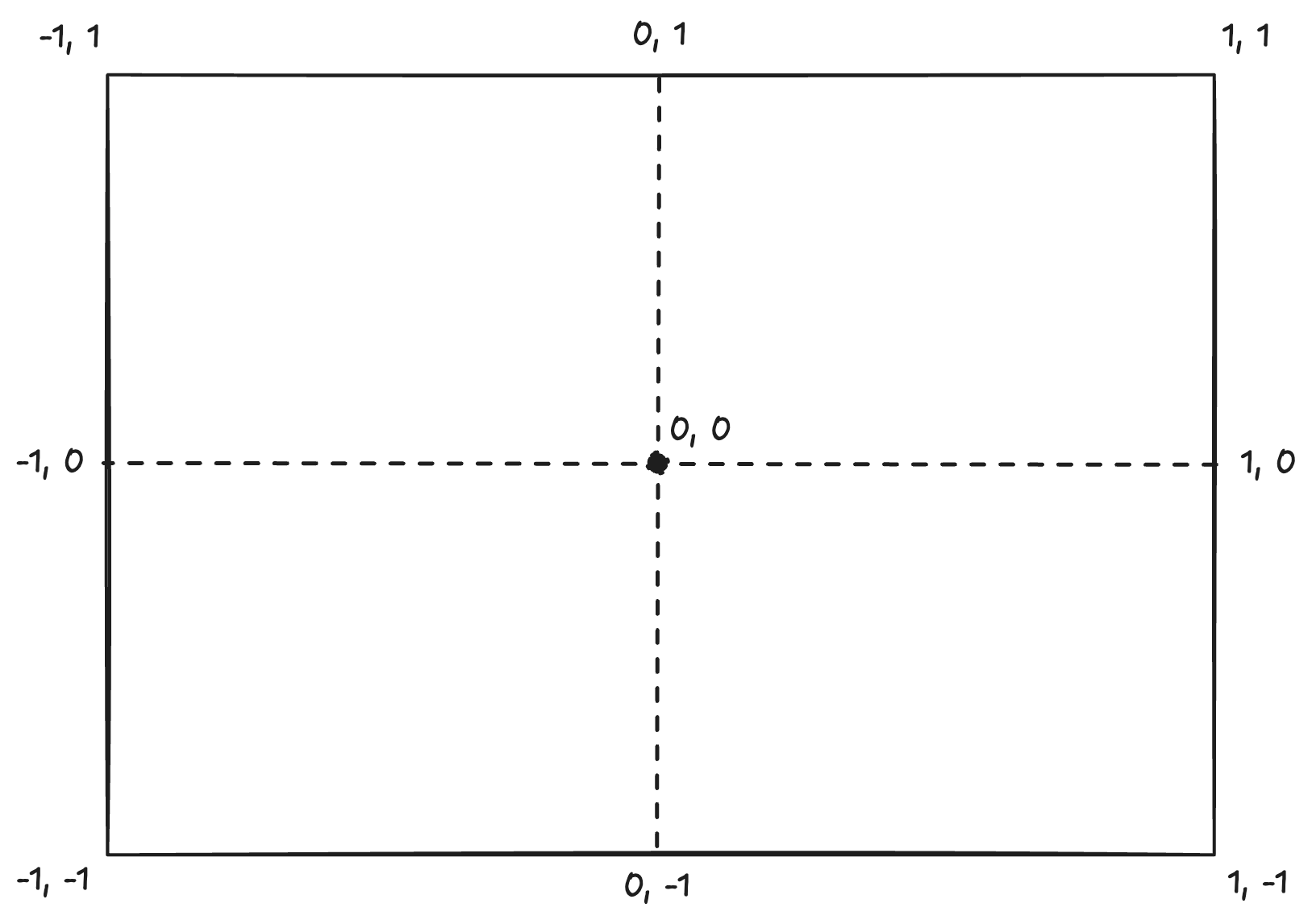
Position property
The position property anchors your asset to one of nine points on the viewport:
center(default)top,bottom,left,righttopLeft,topRight,bottomLeft,bottomRight
{
"asset": {
"type": "image",
"src": "https://shotstack-assets.s3.amazonaws.com/logos/shotstack/small/logo-mono-white.png"
},
"start": 0,
"length": 5,
"fit": "none",
"position": "topLeft"
}
Use position when you want to align content to standard locations like corners or edges.
Make sure you are using the correct fit property. The default "fit": "crop" will scale the asset to the viewport, allowing you to control how the asset is cropped.
Offset property
The offset property fine-tunes placement from the position anchor point, relative to the total width and height of the viewport. Values range from -1 to 1:
x: Negative moves left, positive moves righty: Negative moves down, positive moves up
{
"asset": {
"type": "image",
"src": "https://shotstack-assets.s3.amazonaws.com/logos/shotstack/small/logo-mono-white.png"
},
"start": 0,
"length": 5,
"fit": "none",
"position": "topLeft",
"offset":{
"x": 0.05,
"y": -0.05
}
}
This example positions the asset at bottomLeft, then moves it right by 10% of width of the viewport, and up by 10% of the height of the viewport, creating margin from the edges.
Offset values use a relative -1 to 1 range, based on the width and height selected in the output. Values > 1 will move the image offscreen.
Fit property
The fit property controls how assets scale to fit the clip:
Crop
Scales the asset to fill the clip bounds while maintaining aspect ratio. This may crop the asset if aspect ratio doesn't match the viewport size:
{
"asset": {
"type": "image",
"src": "https://shotstack-assets.s3.amazonaws.com/images/mountain-mist-lrg.jpg"
},
"start": 0,
"length": 5,
"fit": "crop"
}

Cover
Scales the asset to fill the clip area. This does not maintain the aspect ratio and may distort the asset if the viewport aspect ratio doesn't match:
{
"asset": {
"type": "image",
"src": "https://shotstack-assets.s3.amazonaws.com/images/mountain-mist-lrg.jpg"
},
"start": 0,
"length": 5,
"fit": "cover"
}

Contain
Scales the asset to fit within the clip bounds while maintaining aspect ratio, but may add letterboxing if aspect ratios don't match:
{
"asset": {
"type": "image",
"src": "https://shotstack-assets.s3.amazonaws.com/images/mountain-mist-lrg.jpg"
},
"start": 0,
"length": 5,
"fit": "contain"
}
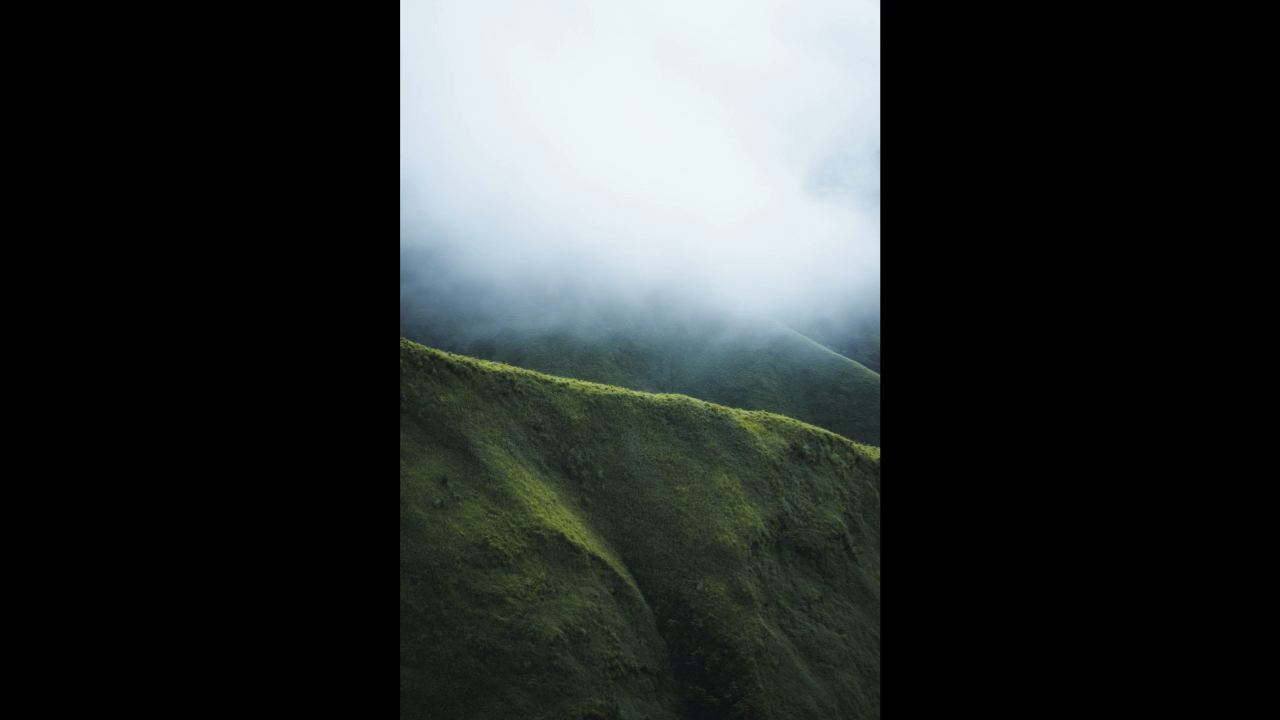
None
No scaling applied. Asset uses its original dimensions:
{
"asset": {
"type": "image",
"src": "https://shotstack-assets.s3.amazonaws.com/images/mountain-mist-lrg.jpg"
},
"start": 0,
"length": 5,
"fit": "none"
}

Use when you want exact control over sizing, typically combined with scale.
If no fit property is specified, the default behavior is crop, which will crop assets to fill the frame.
Width & Height
Clips are set to the width and height of the viewport by default, unless you explicitly set its dimensions.
The width and height properties are not currently available in Shotstack Studio. These properties are only available when using the Shotstack API directly.
Implicit dimensions
When width and height are not explicitly set the clip will assume the dimensions of the viewport as set in the output property.
Explicit dimensions
You can set the exact pixel dimensions for a clip. This is helpful if you want to make sure your assets are contained within a fixed boundary:
{
"asset": {
"type": "video",
"src": "https://shotstack-assets.s3.amazonaws.com/footage/city.mp4"
},
"start": 0,
"length": 5,
"width": 480,
"height": 270,
"position": "bottomRight",
"offset": {
"x": -0.1,
"y": -0.1
}
}
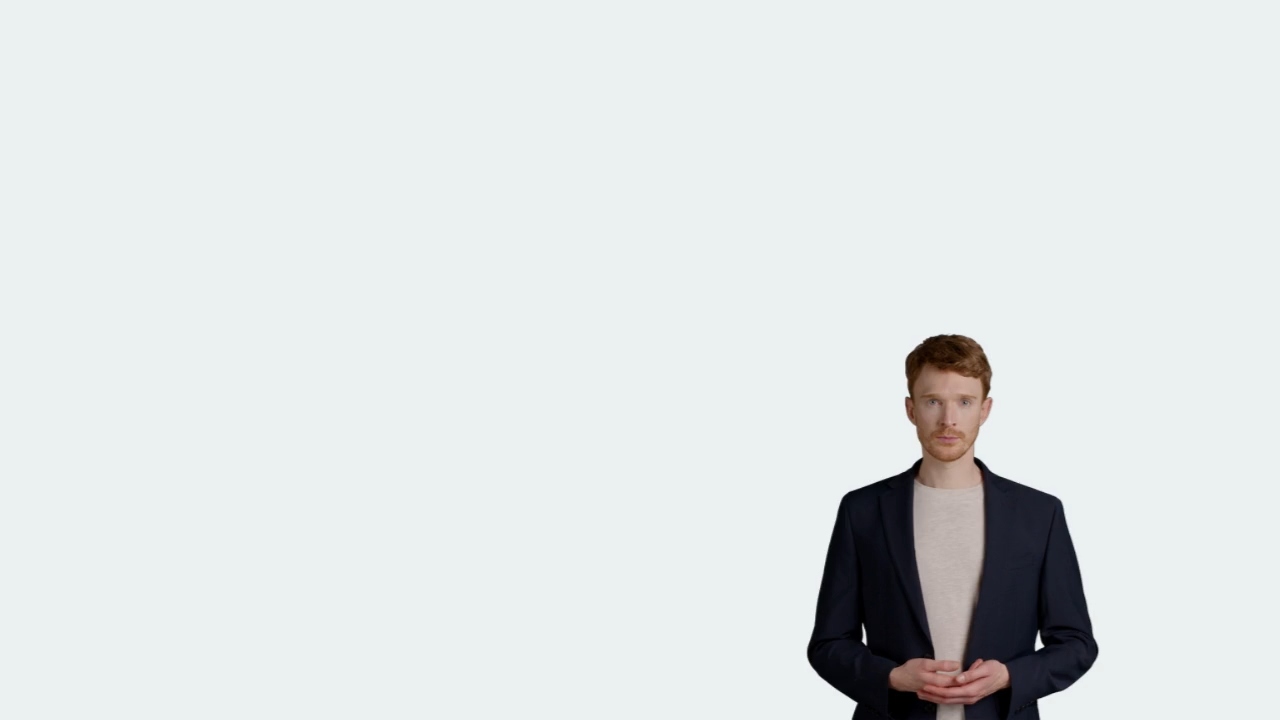
This creates a picture-in-picture effect with a fixed-size video overlay.
Fixed size clips are particularly useful if you are using UGC or other assets from which you cannot guarantee the size and/or aspect ratio.
Scale
The scale property resizes assets proportionally. A value of 1 is normal size, 0.5 is half size, 2 is double size:
{
"asset": {
"type": "image",
"src": "https://shotstack-assets.s3.amazonaws.com/images/woods1.jpg"
},
"start": 0,
"length": 5,
"scale": 0.2
}

Use scale when you want proportional resizing. Use width and height when you need exact dimensions.
The scale property is applied to the clip after fit scaling is applied to the asset.
How properties work together
Properties are applied in this order:
- Width/Height - Sets explicit dimensions of the clip
- Fit - Scales asset to the clip
- Position - Anchors to grid point
- Offset - Fine-tunes from anchor relative to viewport
- Scale - Final size multiplier
Example using multiple properties:
{
"asset": {
"type": "image",
"src": "https://shotstack-assets.s3.amazonaws.com/images/woods1.jpg"
},
"start": 0,
"length": 5,
"fit": "contain",
"position": "topLeft",
"width": 500,
"height": 500,
"offset": {
"x": 0.1,
"y": -0.1
},
"scale": 0.8
}
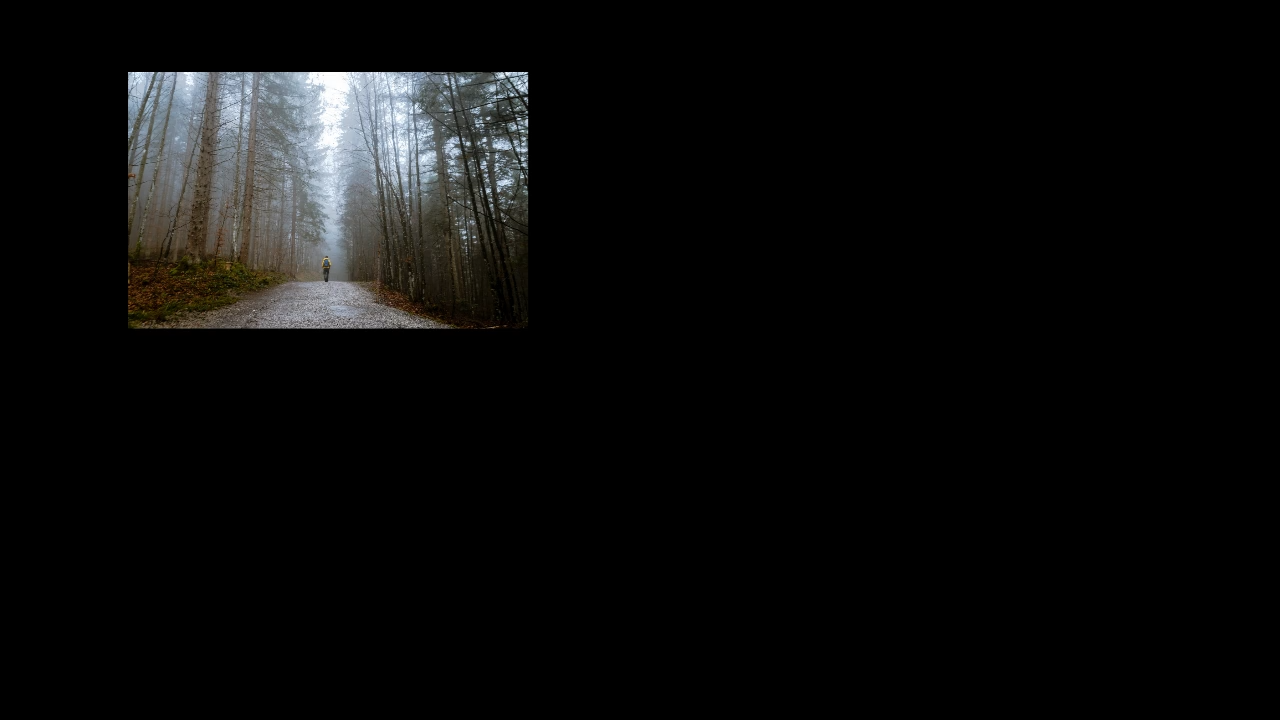
This example:
- The clip container is explicitly set to 500px by 500px.
- The asset is resized to fit within the 500px by 500px container without cropping the image, potentially with letterboxing.
- Anchors the clip to the top-left corner of the viewport (
topLeft) - Adds 10% margins margings (relative to the width and height of the viewport) from the corner
- Scales the clip down by 80% to 400px by 400px.
Related topics
- Animations - Animate position and offset over time