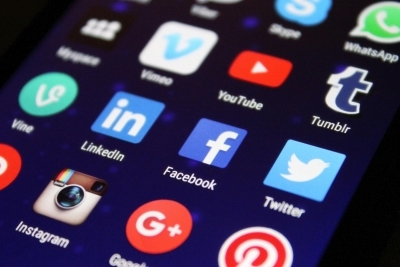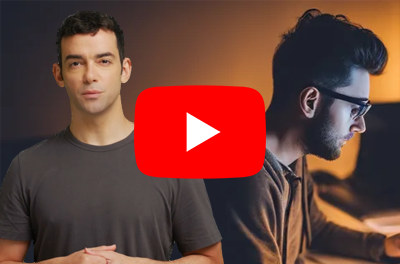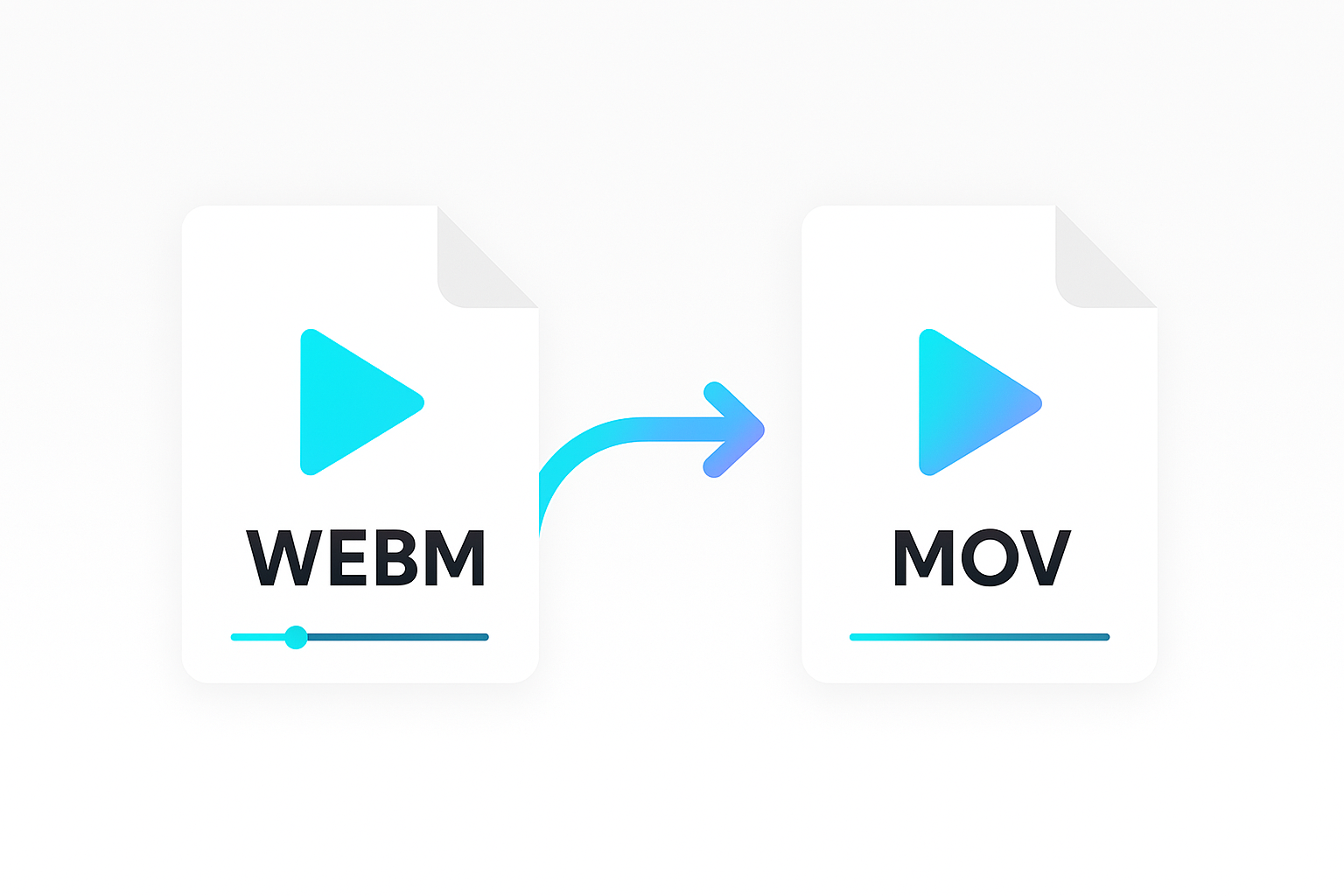In this guide, we’ll show you how to use Shotstack to create dynamic, faceless TikTok videos. In this text-to-video workflow we create a video and send it to Tiktok with a single API call.
Prerequisites
Before diving in, ensure you have the following:
- Shotstack Account: Sign up for a free account at Shotstack.
- TikTok Account: Make sure you have an active TikTok account.
- API Access: Familiarity with making API calls.
The Workflow
Here’s a high-level overview of what we’ll do:
- Create a Video Template: Design a template for faceless TikTok videos using AI.
- Connect to TikTok: Allow Shotstack to upload videos to your TikTok account.
- Automate Video Rendering: Use a single API call to create a unique video and upload it straight to TikTok.
Creating a Shotstack Template
First, create a video template in the Shotstack Studio. Like other video editing tools, you can browse the template library or start from scratch. For this guide, we’ll create a new template optimized for TikTok automation.

Set the video aspect ratio to 9:16 with a 720p resolution to suit TikTok’s format.

We’ll create a faceless Tiktok video featuring 10 AI-generated images with effects. We’ll overlay an AI-generated voiceover discussing a topic of your choice.
Create 10 Text-to-Image Clips
Add 10 text-to-image clips to the timeline, each lasting 5 seconds. Arrange them across two tracks to create a dissolve transition between each clip.
To add the dissolve transitions and effects, apply them to each text-to-image clip.
Add a Text-to-Speech Voiceover
Next, add a text-to-speech clip for the voiceover. We’ll use the “Amy” voice for this example.
Create Auto-Generated Captions
You can automatically add captions to your video by clicking on the “Add Auto Captions” button.

Style the captions to match your video’s aesthetic. Choose from various styling options such as borders, background color, fonts, and size.
Timing Your Clips
Generated voiceovers don’t have a fixed length, so we can’t set a fixed duration for the clip. Instead, use the auto duration. This ensures the clip’s length matches the generated audio.

We need to ensure there’s always an image showing throughout the audio playing. We do this by setting the length of the final text-to-image clip to end. This makes the last image stay on screen until the voiceover concludes.

Setting Up Merge Fields
To replace prompts and the voiceover text, set up merge fields. Merge fields allow you to add placeholders that can be replaced with your own data.
We need unique merge fields for each image prompt and one for the voiceover.
You can use these prompts or use your own.

When you’ve set your merge fields make sure to reference them in your clips.

Preview Your Video
To see how your video looks, create a preview by clicking on the Preview button.

Connecting to Your TikTok Account
With your template ready, we will now connect it to your TikTok account. Go to the Connect tab and click on Connect next to the TikTok destination.

Allow Shotstack to upload videos to TikTok on your behalf.

Automate with a Single API Call
With your TikTok account connected, your automation setup is complete. Click on the Automate tab to view your API request.
Click on Send Request, and your video will be rendered and sent to TikTok.

Open the TikTok app on your phone and navigate to your inbox. You’ll see an uploaded video from Shotstack, ready for you to edit and post.
Note: The video will not show on TikTok on your desktop. Only the mobile app is supported.
Conclusion
With a Shotstack template, you can create thousands of videos using just one API call. The system automatically generates unique images and voiceovers based on your instructions. Plus, by linking your template to your TikTok account, these videos are uploaded to TikTok automatically.
Get started with Shotstack's video editing API in two steps:
- Sign up for free to get your API key.
- Send an API request to create your video:
curl --request POST 'https://api.shotstack.io/v1/render' \ --header 'x-api-key: YOUR_API_KEY' \ --data-raw '{ "timeline": { "tracks": [ { "clips": [ { "asset": { "type": "video", "src": "https://shotstack-assets.s3.amazonaws.com/footage/beach-overhead.mp4" }, "start": 0, "length": "auto" } ] } ] }, "output": { "format": "mp4", "size": { "width": 1280, "height": 720 } } }'


Experience Shotstack for yourself.
- Seamless integration
- Dependable high-volume scaling
- Blazing fast rendering
- Save thousands